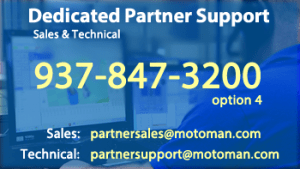What is the MotoSimEG-VRC Quick Start Workshop?
This two-day workshop provides a very quick introduction to the features and use of our MotoSim simulation environment.
NOTE: Attendees must have purchased MotoSim and have it loaded on a laptop they can bring to the workshop. Installation instructions are available here.
If you are interested in a video walkthrough of MotoSim, it is available here. There is also an Intro to MotoSim that may be helpful. There are a lot of great MotoSim whitepapers on our Knowledge Center page.
What does the workshop cover?
Below is an outline of the workshop content.
Windows Basics
- Windows Desktop & Start Menu
- Windows File Explorer
- Zip Files
MotoSim Intro
- MotoSim Core Uses
- Supported Controllers
- Computer Hardware Compatibility
- Install MotoSim
- MotoSim Hardware Key
- MotoSim Default Folders
- MotoSim Simulation File Structure
- Exercise 1: Create a Zip File from a Simulation
MotoSim Interface
- Standard Interface
- Split Interface
- Viewpoint Control Toolbar
- Recommended Mouse Control
- Toolbar Breakdown
- Option Settings
- CADtree
- Advanced CAD Layout
- Position Panel
- OLP (offline picking) Panel
- Handle Display
- Tool Data / User Frame
- Virtual Pendant
- Keyboard Shortcuts
- Simple Pendant
- JobPad
- Exercise 2: Create a New Cell
Robots: The Focus of MotoSim
- Add a Robot
- Move a Robot
- Exercise 3: Add a New Robot (GP25)
3D Models: Uses
- Supported Import Formats
- Create Basic Models
- Import CAD Models
- Model Library
- Move & Connect Models
- Import Models Process
- Import Models: Source CAD Model
- Import Models: Incorrect Import
- Import Models: Correct (Almost)
- Import Models: Correct
- Exercise 4: Create a Simple cone tool and connect to the robot flange
Programming a Simulation
- Create a Job
- Program a Job
- Running a Job in Play Mode
- Save & Record: Simulation Playback
- Exercise 5: Program a Simple Job
Welding Tips, Headstocks, Calibration
- Add a Single Weld Robot
- Add a Headstock
- Alternative: Add a Robot & Headstock
- Position the Robot & Attach Weld Tools
- Define the Torch TCP
- Connect Headstock Frame to CAD Model
- Calibration
- Setup Group Combinations
- Weld Programming Tips
- Exercise 6: Setup a Weld Robot
Advanced Topics
- Data needed for a Simulation
- Import Models…The Good, the Bad, & the Ugly
- Exercise 7: Import Various models with different origins
- Robot Reach Envelope
- Model Scripting
- Exercise 8: Model Scripting
- The Importance of Tool Data
- Exercise 9: Playback each sim (with different tool data)
- Maintenance Mode
Advanced Simulation
- Speedgraph: Realtime TCP Speed
- Duty Cycle / Life Estimate
- Exercise 10: Playback the sim
- Layout Robot
- Exercise 11: Use Layout Robot
- Collision Detection
- Functional Safety Unit
- Robot / Tool Interference Envelopes
- Exercise 12: Turn on the FSU
Other Topics of Interest
- File Transfer: From a Real Controller
- File Transfer: From MotoSim
- File Transfer: Supported File Types
- Understanding Security Levels
- Path Planning
- Retrofit Function
- Online Function
- CAM Function: General & Welding
- CAM Function: Paint
- Cable Simulation
- Links
Where are workshops held?
We are targeting sessions for our Rochester Hills (Detroit) Michigan office and our Austin, Texas office. Class runs from 9:00am to 4:00pm with a 1-hour lunch (breaks as needed.)
When is the workshop offered?
Scheduling is based on demand. We will take requests below and form classes as needed.